Custom Photomode Props
A supplementary guide to the basic custom pose and animations guide I wrote. You are expected to know how to port simple meshes using WKit. The progress won't be detailled here much.
What you need:
My UPDATED base models set up in blender (only female and male average have prop bones at the moment)
1. Import your prop using the lollipop.mesh included in the prop template. This mesh has one bone (called "base"), which you need to add to your prop. Simply add a vertex group "base" to your prop model and assign it to the entire mesh.

2. Now select your prop related meshes and the one-bone-skel from lollipop.mesh last. Hit ctrl+p, ...with empty groups.
Then export your prop and import it using lollipop.mesh as a base (so that you keep the bone!)

3. Path and rename these files however you want!

Then open the csv file and expand:

GREEN: "unique_lollipop" is the entity name i have chosen. This should be pretty unique so a username_propname combination may be good to avoid conflicts.
BLUE: Here you set the path to your ent file.
Then save.
4. Open the .ent and path your mesh file in the mesh component. Here it's called "microphone" because that's what i used it for once. You can simply call it whatever you want or leave it as is.
5. In the .xl file, list your csv.

PM_Props_Example.yaml shows you how to set up new TweakDB entries for your prop and how to define it as a PM one.
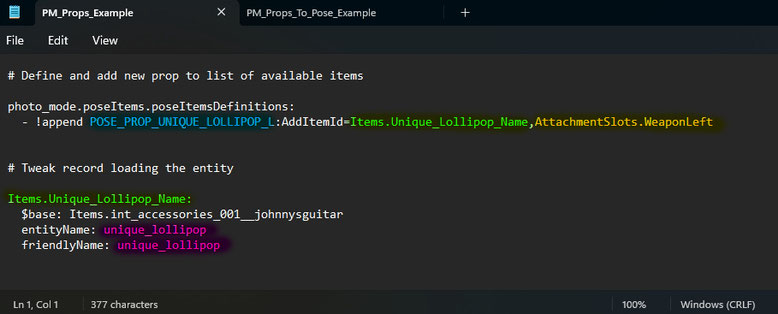
BLUE: The acceptedWeaponConfig name of your prop.
GREEN: The Tweak item record (defined below).
YELLOW: The bone the item snaps to. Usually WeaponLeft and WeaponRight are enough as you can still place the prop anywhere on the character via posing.
PINK: The entity name we defined earlier inside the csv.
Last but not least, add your new prop to your pose's record like so:

6. Loading custom props onto the pose template is also easy! Simply import your prop mesh, select it (and submeshes if any exist) and the small prop armature last. Do ctrl+p, with empty groups and the meshes should snap up to where the bone is and move fine!


If you want to switch the prop from left to right hand simply go into pose mode on "Prop_DON'T_POSE", check the bone contraints tab and change the bone here:

WeaponLeft and WeaponRight are confirmed working perfectly fine, so i recommend to use them. You can still move your chosen prop wherever you want via those bones!
IMPORTANT NOTE:
The prop skeleton (Prop_DON'T_POSE) is NOT for posing. It automatically follows the transformations you do to the main character skeleton's WeaponLeft and WeaponRight bones. ALL posing still happens within the usual character armature!
Create your awesome pose and if all went well you should see everything working perfect ingame! :)


Hope you found this useful! Happy modding~
